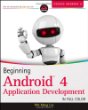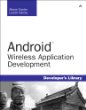* SnooperStopper
 SnooperStopper allows you to have different device encryption password than screen unlock pattern/PIN/password. You can have strong device encryption password (which you only need to enter once after booting your device) but simple pattern/PIN/password for unlocking your screen.
SnooperStopper allows you to have different device encryption password than screen unlock pattern/PIN/password. You can have strong device encryption password (which you only need to enter once after booting your device) but simple pattern/PIN/password for unlocking your screen.If attacker tries to guess your simple pattern/PIN/password, he has only few tries (default is 3) after which the device is rebooted and he needs to enter your strong device encryption password again.
Why is it needed:
Android always sets device encryption password same as screen unlock pattern/PIN/password. This is very unfortunate, because you should have encryption password as strong as possible, but nobody wants to enter long password all the time just to unlock screen.
There is Android issue #29468 requesting different passwords for encryption and screen lock, but it seems to be ignored by Google (it is there from 2012 and recently marked Obsolete by Google).
If you use CyanogenMod (which I highly recommend!), you don't need SnooperStopper for changing encryption password, because CyanogenMod already has a built-in system UI to change encryption password. But you still need SnooperStopper for monitoring failed unlock attempts.
How to use it:
After installation, start SnooperStopper and grant it superuser permissions. Then enable device admin in app, which allows SnooperStopper to monitor failed screen unlock attempts and reboot device if maximum number is exceeded.
Whenever you change your screen unlock pattern/PIN/password, Android also changes your device encryption password, so you have to set your strong encryption password again. SnooperStopper automatically opens window where you can change it right after you change your screen unlock pattern/PIN/password, so you should never forget about it.
Requirements:
You must have enabled device encryption (Settings → Security → Encrypt phone) and your device has to be rooted (Android doesn't allow apps to change device encryption password or reboot your device without root access).
Credits:
Whole device encryption password changing code is taken from Nikolay Elenkov's Cryptfs Password Manager.
Author: Michal K?enek
Version: 1.3
Market link: cz.eutopia.snooperstopper
Web site: https://github.com/xmikos/SnooperStopper

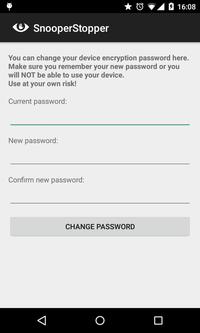
Source code:
Code license:
Market downloads: 100-500
Market rating: 4.1 / 5.0
Category: Top:/Applications/Tools
Added: 2015-10-03
Updated: 2016-03-21
Hits: 430